The PO Menu Overview
Find all Purchase Order functions by selecting the PO menu. Focus on just open Purchase Orders by selecting the PO icon or use the F7 function key. Select the menu title to learn more about each option available.
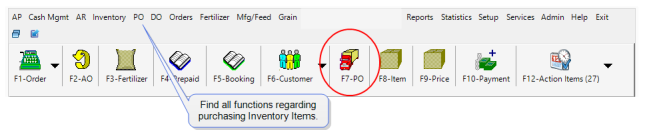
Customize Functionality
Options to customize the menu functions available can be selected within Merchant Ag FIN > Access Parameters. Contact Software Support for assistance with any changes to menus for your Location. Each Help topic includes the Parameters required to customize the menu options and functions available.
Customize Access
The information necessary to customize User Profile for access to menu options and functions is included in each Help topic.
Purchase Order Quick Find- Search both Open and Closed POs by entering a Purchase Order number.
Access Open Purchase Orders- Add, edit, cancel or receive inventory items with Access Open Purchase Orders.
Access Closed Purchase Orders- View Purchase Orders with the PO Status of Fully Received, Complete, Completable or Canceled
Approve Intercompany Freight- Intercompany Freight is available on Purchase Orders when a selected Site will provide hauling services and transport Items from the Vendor to your location.
Browse PO Accrual- View the list of all POs that are partially or fully received.
Create Requisitions from a File- Create Purchase Orders from a .csv, comma delimited file.
Process PO Documents- Import scanned Purchase Orders into DigiDocs.
Select the Restock/Reorder menu to learn how to streamline the Purchasing process.
Access Open Purchase Contracts- Create a new Purchase Contract with a Vendor for one or multiple Items.
Access Closed Purchase Contracts- Use Closed Purchase Contracts to review the Purchase and Direct Orders associated with the contract.
Available Reports
Listed are some of the suggested reports available for the PO menu.
Consult with your own professional adviser for the reports that are specifically related to your business circumstances.